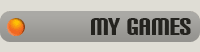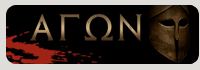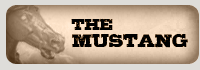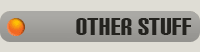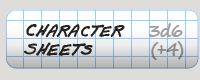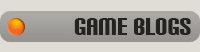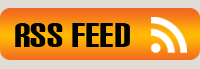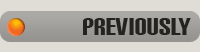Map Making Tutorial
Friday, July 11, 2008
I posted a couple of custom D&D maps over on Story Games and some people there asked me for a tutorial for making them. So here ya go!Step Zero: Set up your map sheets
The fist thing to do is set up your Photoshop file at the right size so it will be easy to cut into printable sheets later. I use 7x10" tiles as my base size, since they easily fit on 8.5x11" cardstock for printing. For this map, I decided I wanted a 3x3 sheet map, or 30x21" (at 150dpi).
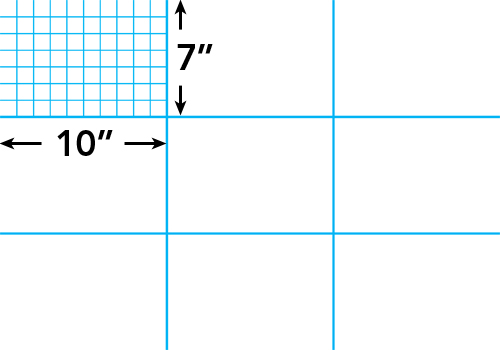
Step 1: Block in the shapes
Once the file is set up, I block in the shapes for the map using the Pen tool. I do these as vector shapes so they'll be easy to edit later if I need to. For this map, I'm not using a battlemat grid overlay (except for a few bits of the third floor) so I want to use a 1" background grid in PS so I can easily have the vector points snap and keep everything nice and aligned to the game grid.
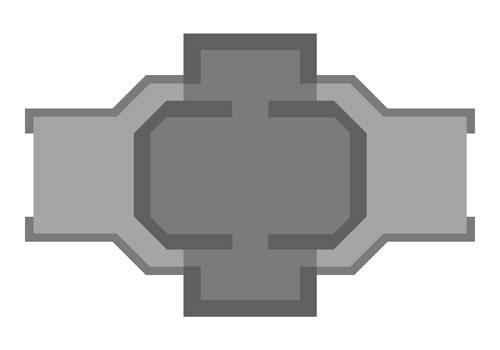
(click for big version)
Step 2: Apply textures
There are many great sources for textures on the web. The trick is to size them to your grid size (I'm using the stone floor texture at a scale so the stone tiles are 1" across and will double as squares for the game grid). You also want to color them and mess with saturation and levels until they have the look you want. You don't ever have to use a texture "as is."
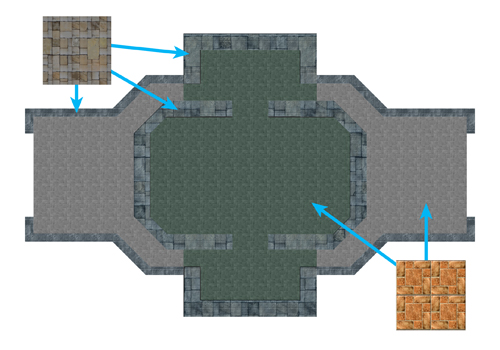
(click for big version)
Step 3: Shadows!
Adding shadows is arguably the most important part of making a good-looking map. Without shadows, a map is flat and dull. With good shadows and lighting effects, your map will come to life. At this stage, all I've done is add layer styles to my underlying vector shapes. In this case, Drop Shadow and Outer Glow (black, set to multiply).
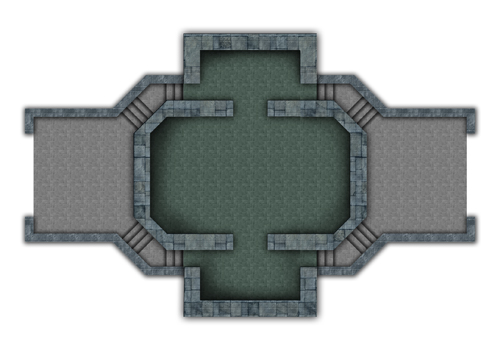
(click for big version)
Play around with settings until it looks natural (the default Drop Shadow sucks). I also go in with a soft brush and hand paint shadows here and there to add some dimension to things (set your brush to a low Flow value so you can build up the shadow in stages instead of plunking down a big blob of black). As you can see, the "stairs" are really just little strips of gradients. The contrast of the light edges against the shadow is all your eye needs to see a staircase.
Step 4: Map objects
Now we start adding map objects like towers, tables, chairs, rugs, etc. RPGmapshare.com is a wonderful resource for this kind of thing. I get almost all my map objects there, supplemented by Google Image Search.
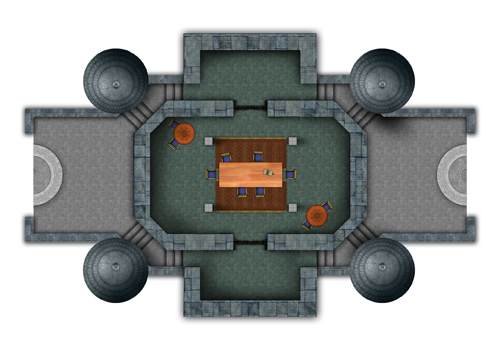
(click for big version)
Adding shadows and tweaking light and colors is just as critical here. You want everything you add to feel like it fits into the design scheme of your location. Tables and pillars should cast shadows (just a few sweeps with a soft brush). The towers are somewhat conical, so they get areas of deep shadow on their dark sides. This step of customizing and shading your map objects will take up the bulk of the map creation time.

(click for big version)
Step 5: Background and little touches
This is a tall tower, so I want the background to look like it's far away. I grabbed a few pretty terrain screenshots from CRYSIS (the video game) dropped them in the back, and Gaussian blurred them a bunch. A few touch ups and that was done. Then I started adding all the little bits to give the location some character. Gates on the landing platforms, little wooden ledges and ropes that the windship crews use during docking, stairs in the main hall that go up to the gallery and third floor, fireplaces (with reddish glows on the floor), and other details.

(click for big version)
Step 6: Levels Two and Three
There's a gallery that overlooks the main hall, and stairs up to a third floor, so I did those next. The edges of these floors align with the edges of my map sheets (7x10), so in play I can just put down a new tile when the PCs go up to the next floor.
Level 2 Gallery:

(click for big version)
Level 3:

(click for big version)
And that's it. Like I said, you'll spend most of your time messing with lights and shadows and changing colors and such to get everything to gel. It's just something you have to eyeball, and it's hard to know when it's "done." I could easily work on this map a lot longer and make it way better. But, game night rolls around and the thing has to be ready for play, so there's a built-in deadline.
Here's the finished map in PDF form, all chopped up into tiles for printing:
Tower Mansion PDF (6.6M)
Enjoy! And let me know if this tutorial was helpful, if you have any questions, or if you make any maps yourself.
EDIT: Check out the comments for David Artman's tips on making durable, modular map tiles using transparency sheets.
Winter's Reach
Sunday, June 29, 2008
I haven't done a gaming-related desktop in a while, but D&D4 inspired me. Here's an image of the home-base for our D&D4 campaign, the island city of Winter's Reach. The Reach is home to the physical incarnation of the Raven Queen, goddess of Fate and Death (and Winter, naturally) -- who also happens to be the employer of our PC mercenary company.
Image sizes: [1900x1200] :: [1280x1024] :: [1024x768]
(I got the image of the right-hand airship from a photo of someone's tattoo. How cool is that?)
Labels: graphics
Fun With SketchUp
Friday, April 25, 2008
Google SketchUp is so great. I'm toying around with it to make maps for a game project. I want the classic Tony Dowler look, but with a more technical/modern style. SketchUp is pretty much perfect for this. Here are some test maps I did in about an hour.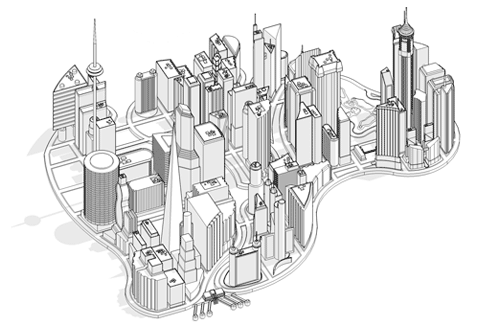
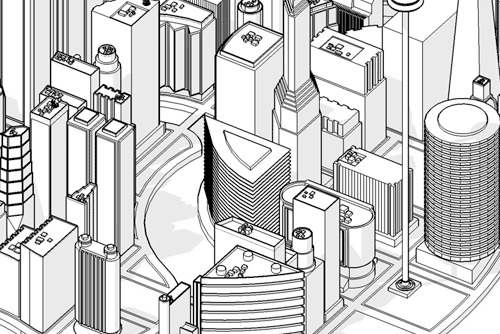
And, this being 3D, you get plan and elevation views too, with no hassle.
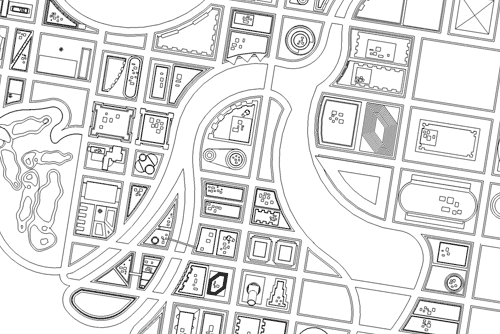
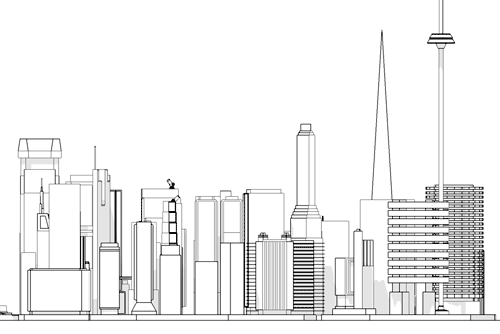
To get this look, I just played around with the Styles until I got a line/fill/shadow combo with the right feel. The models themselves are taken from the 3D Warehouse. For the real maps, I'm making my own buildings, which turns out to be both easier and harder than I expected. They're easy to make, but it's hard to conceptualize really cool looking architecture. I'm going back to my deco art books and online galleries for inspiration.
Labels: danger patrol, graphics
Character Sheets
Wednesday, January 09, 2008
Stars Without Number: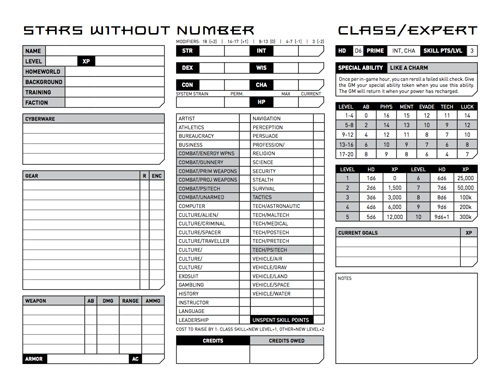
Leverage RPG:

Apocalypse World:

Spirit of the Century:
In A Wicked Age (PC):
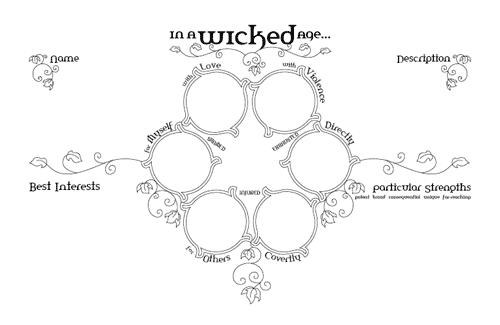
In A Wicked Age (NPC):
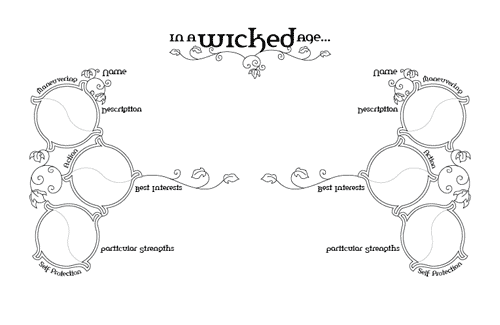
One The Wicked Range (PCs/NPCs + Oracle):
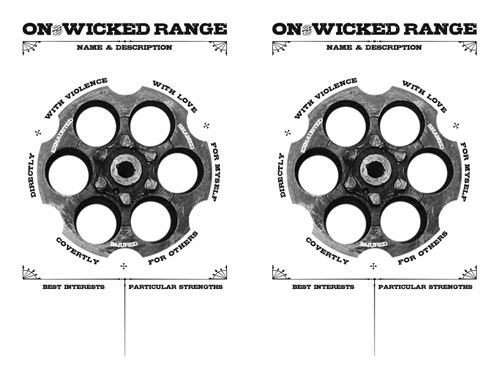
DAGON (Delta Green + Agon):
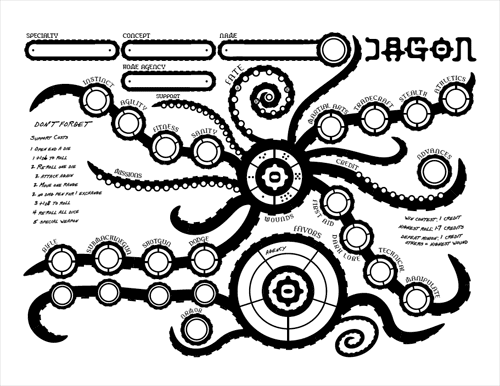
The Album Cover Meme
Tuesday, January 08, 2008

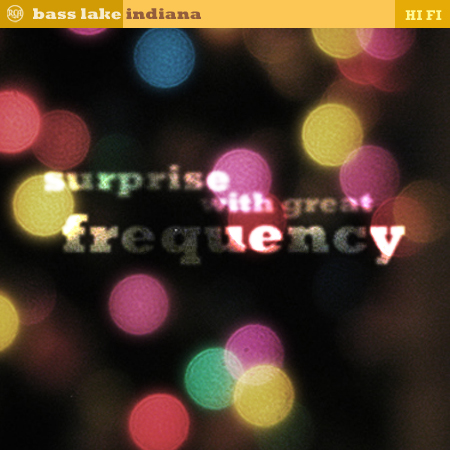

Make your own!
1. http://en.wikipedia.org/wiki/Special:Random
The first article title on the page is the name of your band.
2. http://www.quotationspage.com/random.php3
The last four words of the very last quote is the title of your album.
3. http://www.flickr.com/explore/interesting/7days/
The third picture, no matter what it is, will be your album cover.
You then take the pic and add text to it (I cropped mine and adjusted the color a bit, too), then post your pic.
Courtesy of Vincent.
The Century Club
Wednesday, October 25, 2006
Fred made a Century Club membership card recently, and it inspired me to make one, too. Mine comes from a slightly earlier era than Fred's deco version.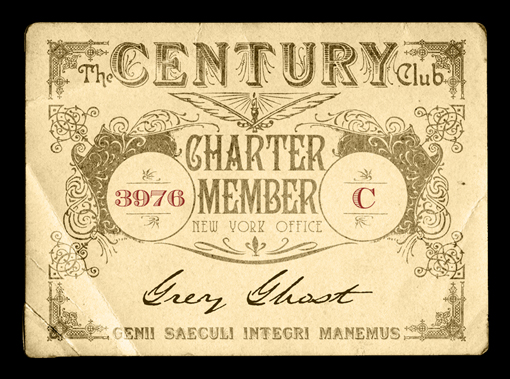
Click for a larger version.